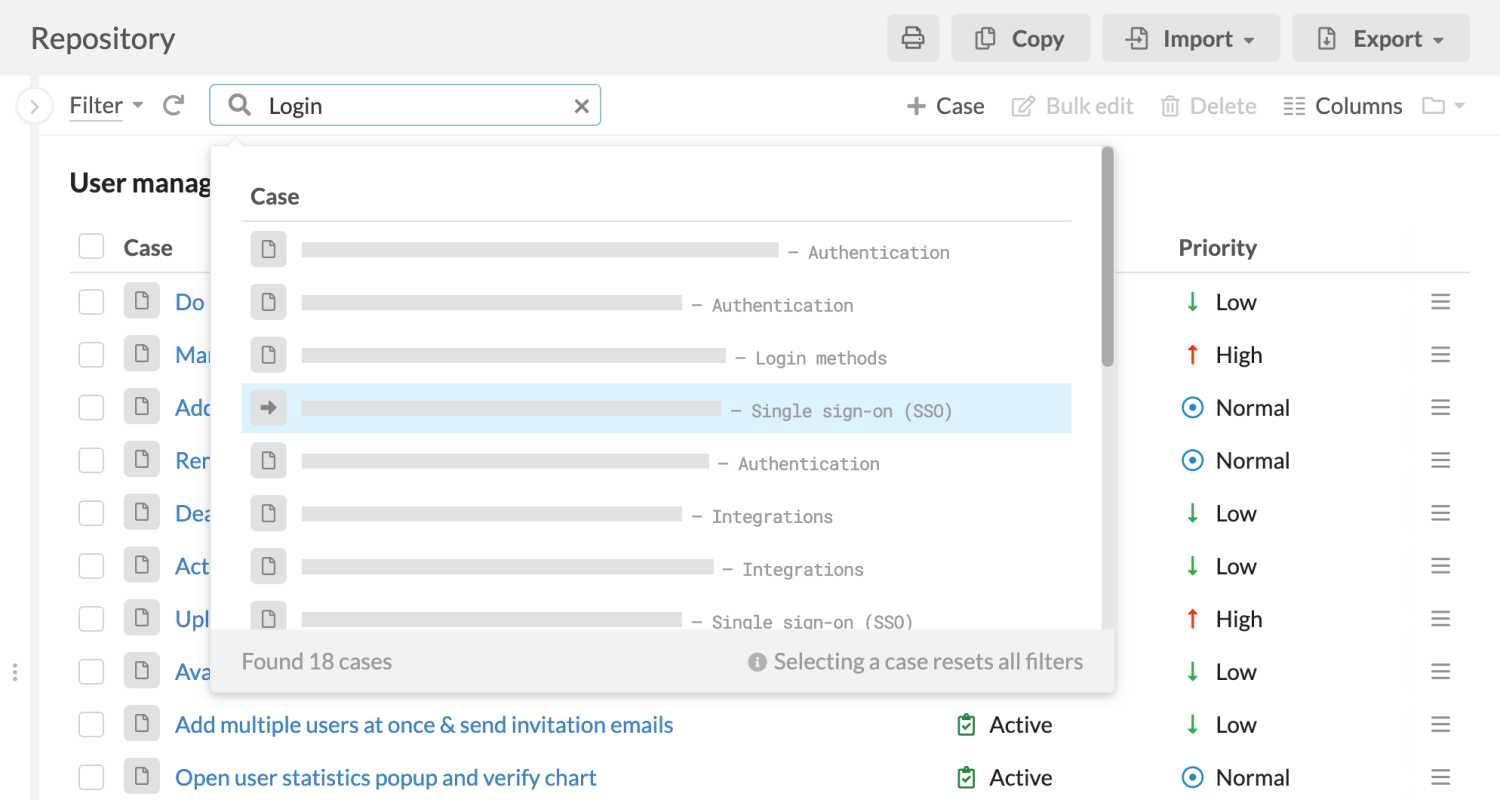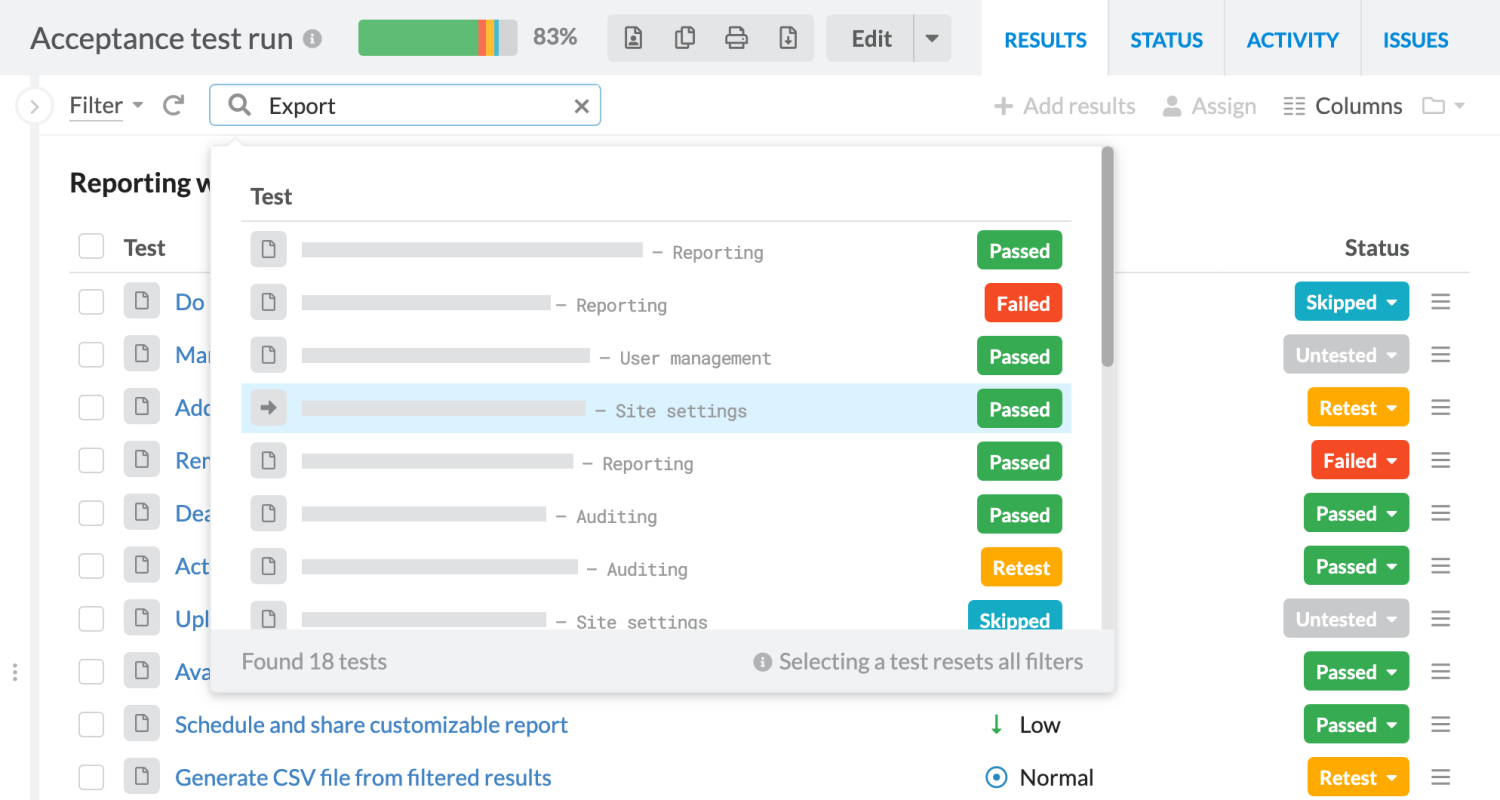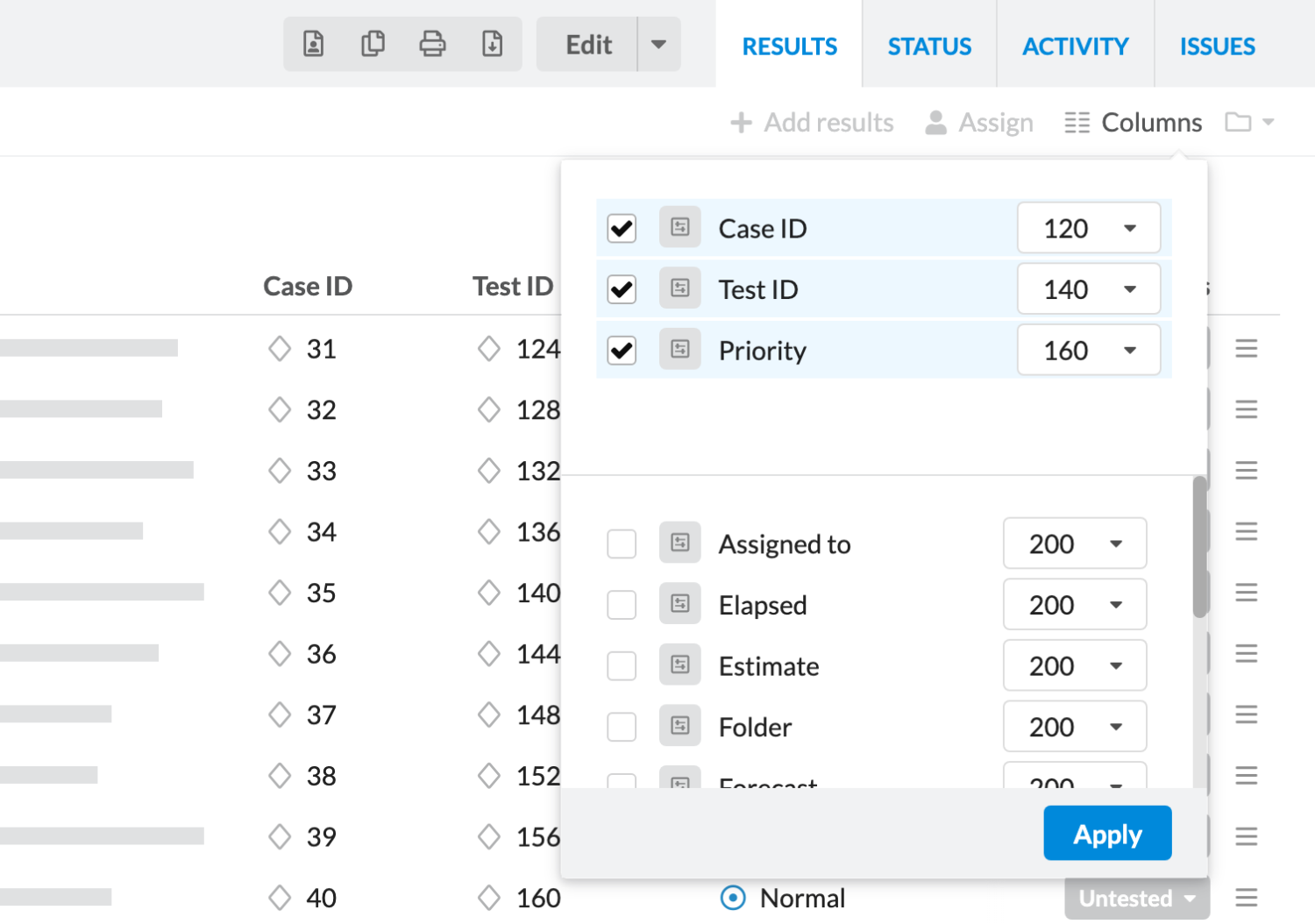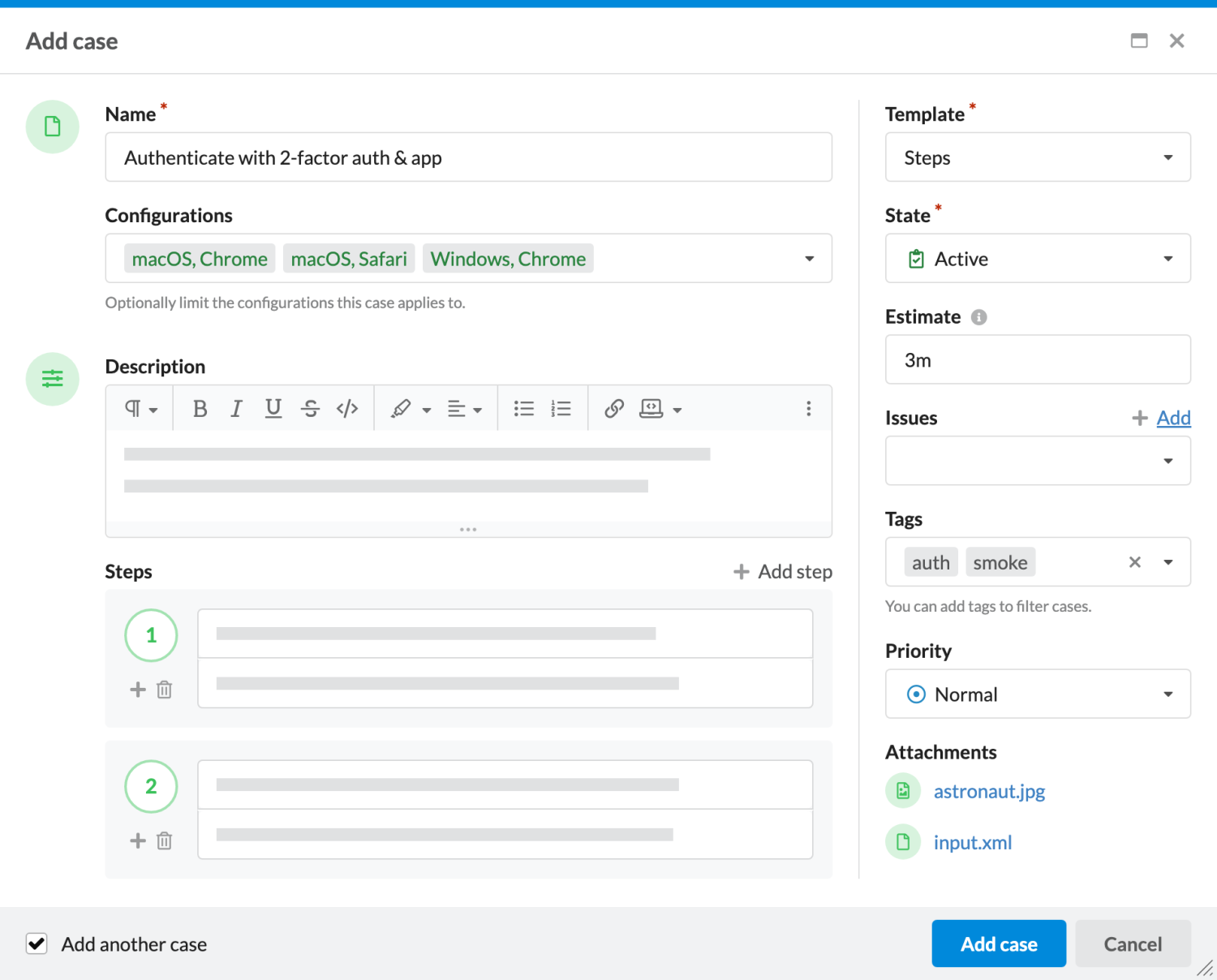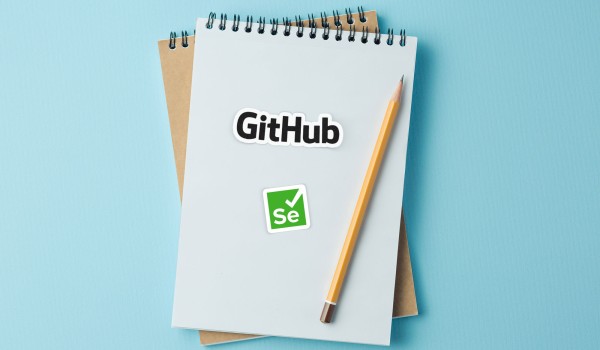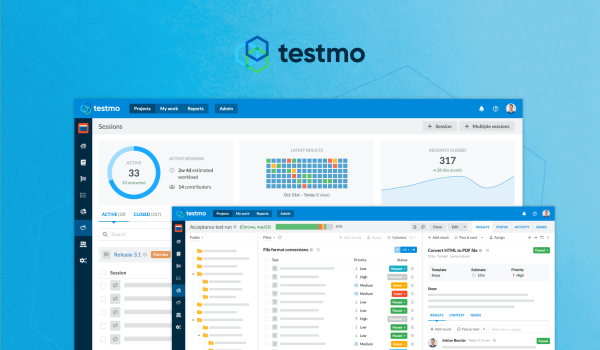We are always working on new features, improvements and updates for our test management tool Testmo. Many of the features and enhancements we add to the product are directly based on customer feedback. In this update we want to share and review some of the new improvements we've added to Testmo over the past few weeks. Our team is also busy working on various other new features for additional upcoming releases, so stay tuned!
Searching Test Cases in Repositories
We've added an often requested feature to Testmo this week: you can now search test cases from a project repository. Simply navigate to a repository and use the new search field in the toolbar. You can search test cases by name or simply enter the ID of a test case.
For users who prefer working as much as possible with keyboard shortcuts, the new test case search also fully supports searching and navigating to test cases via the keyboard. Simply press the / shortcut to activate the test case search, enter your search term, select a case with the arrow keys and confirm the selection with Enter or Space.