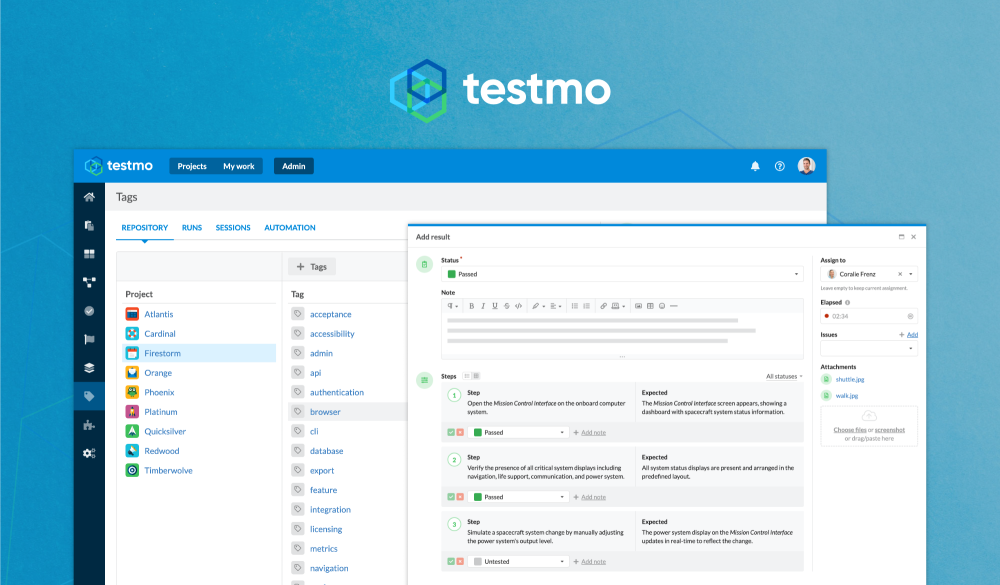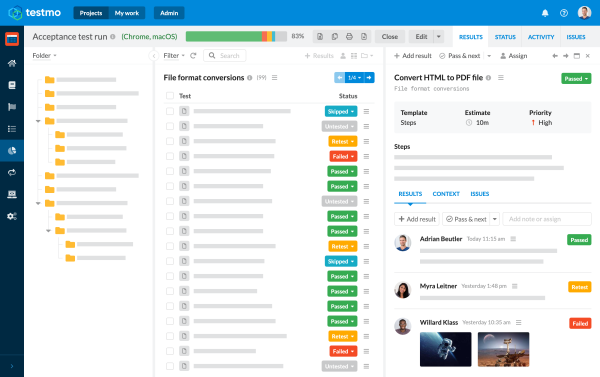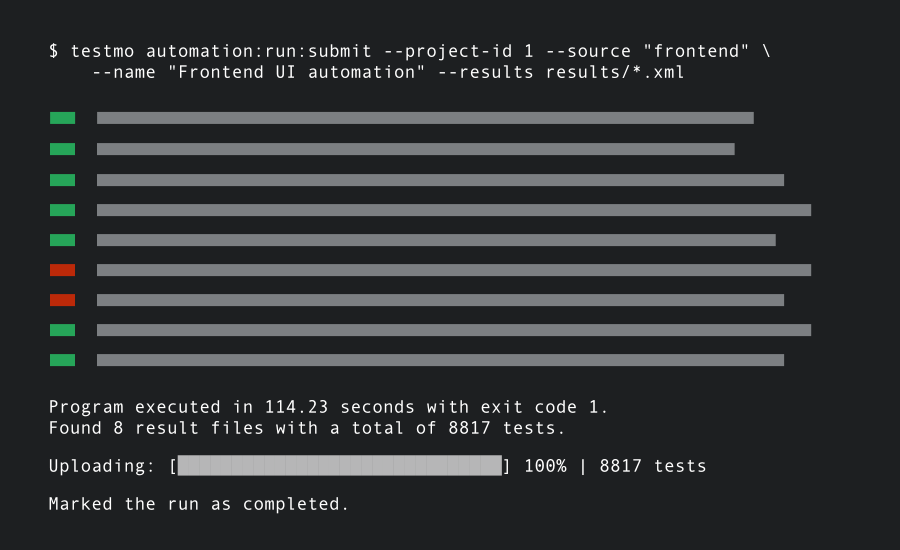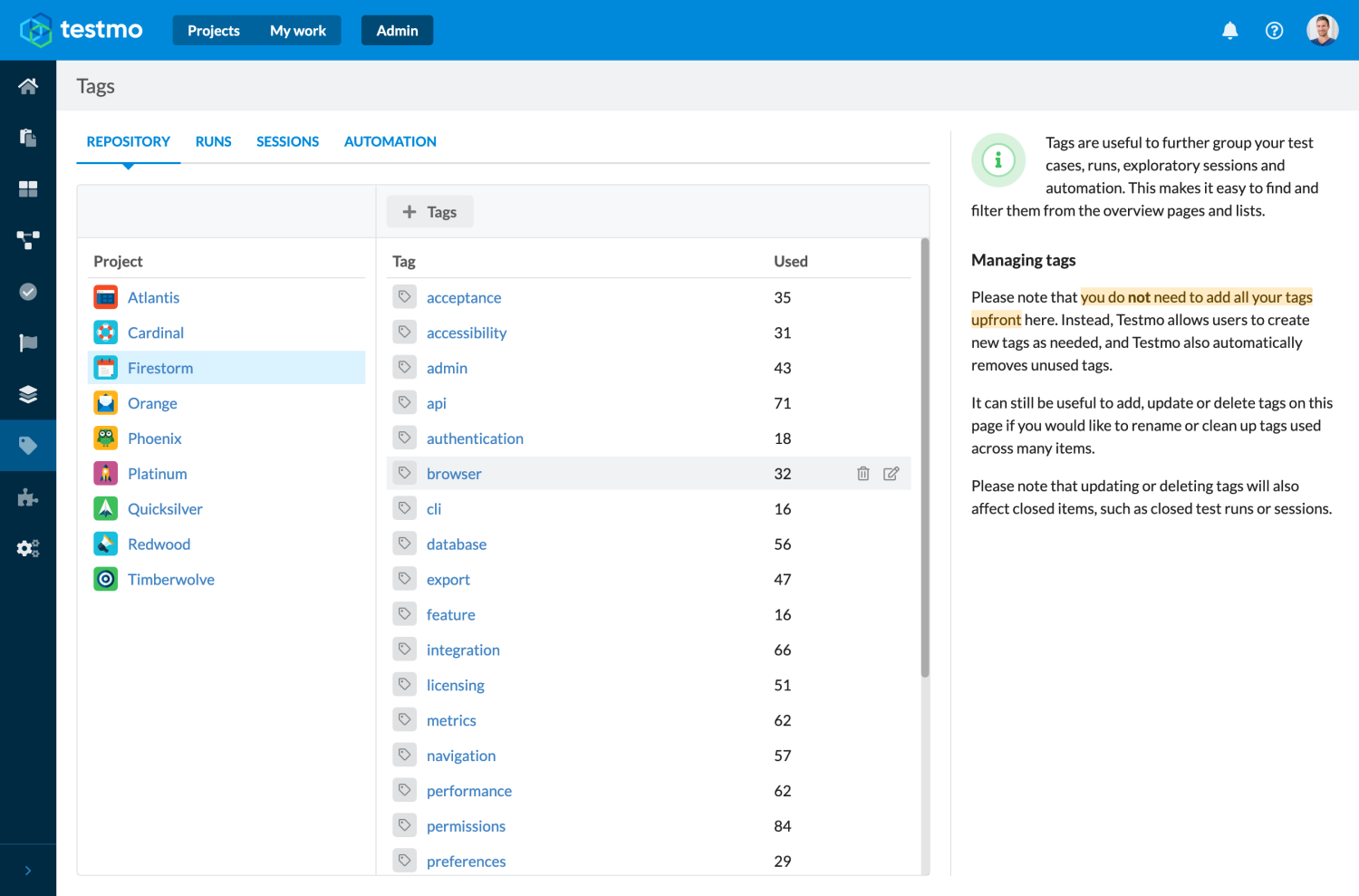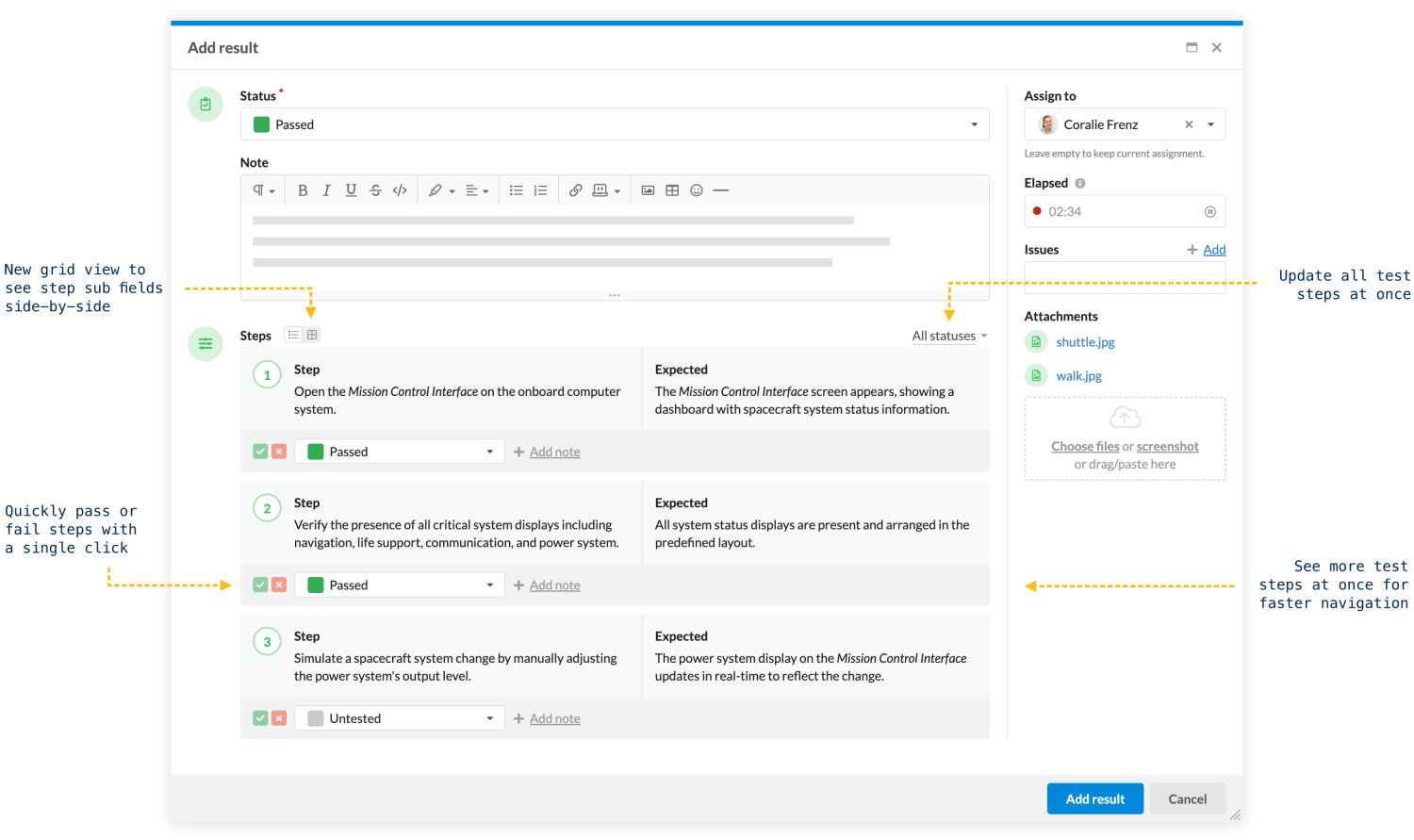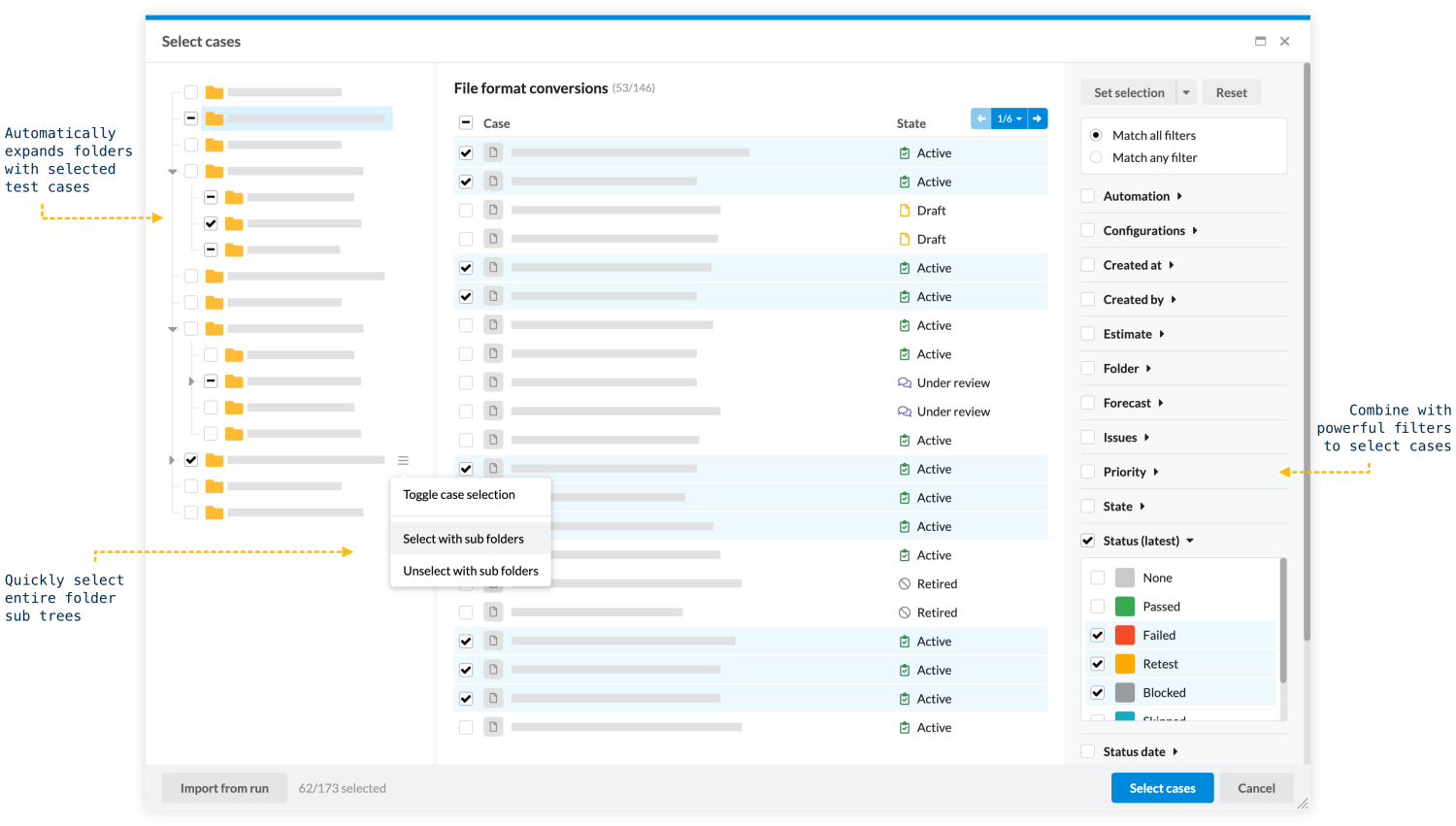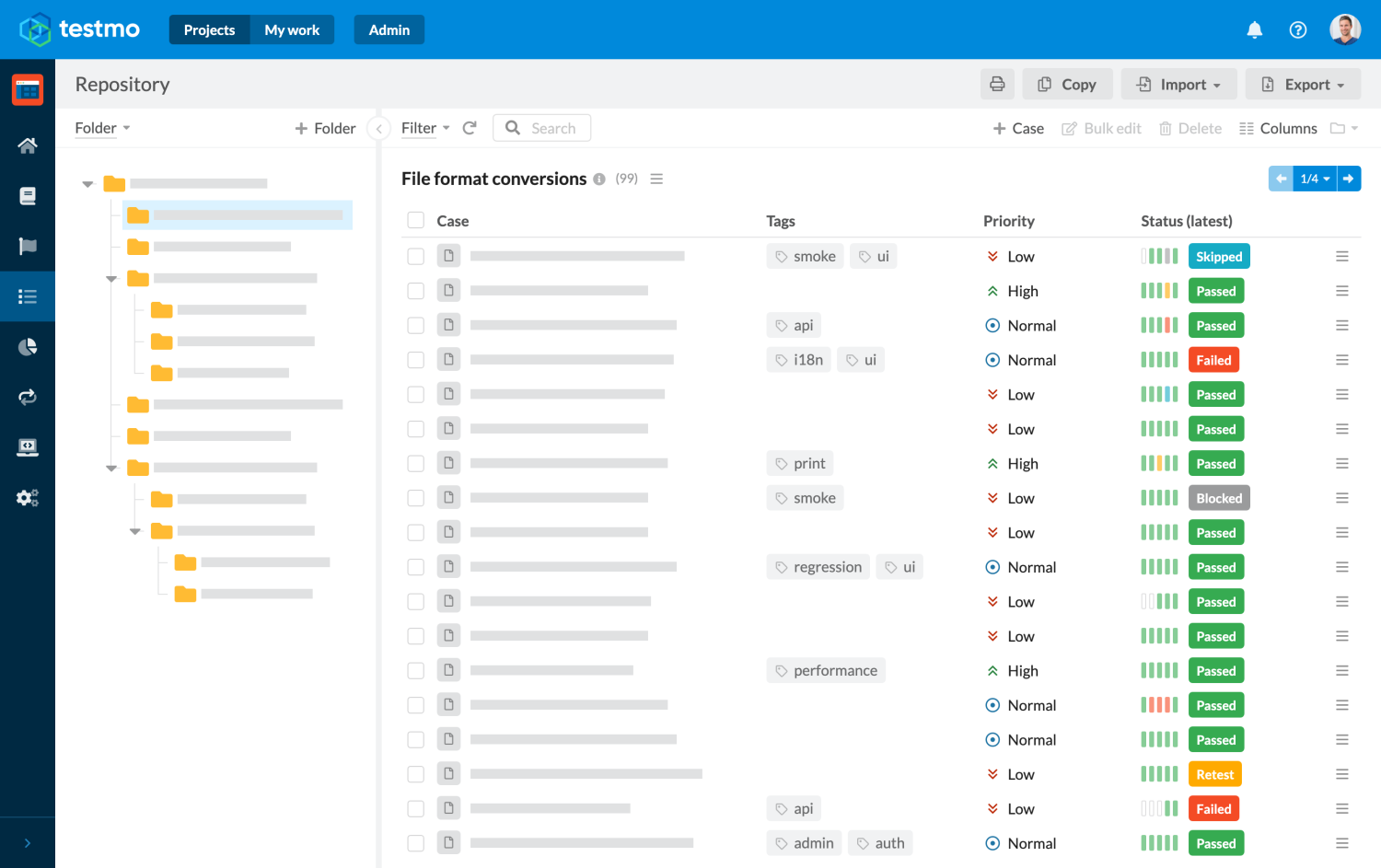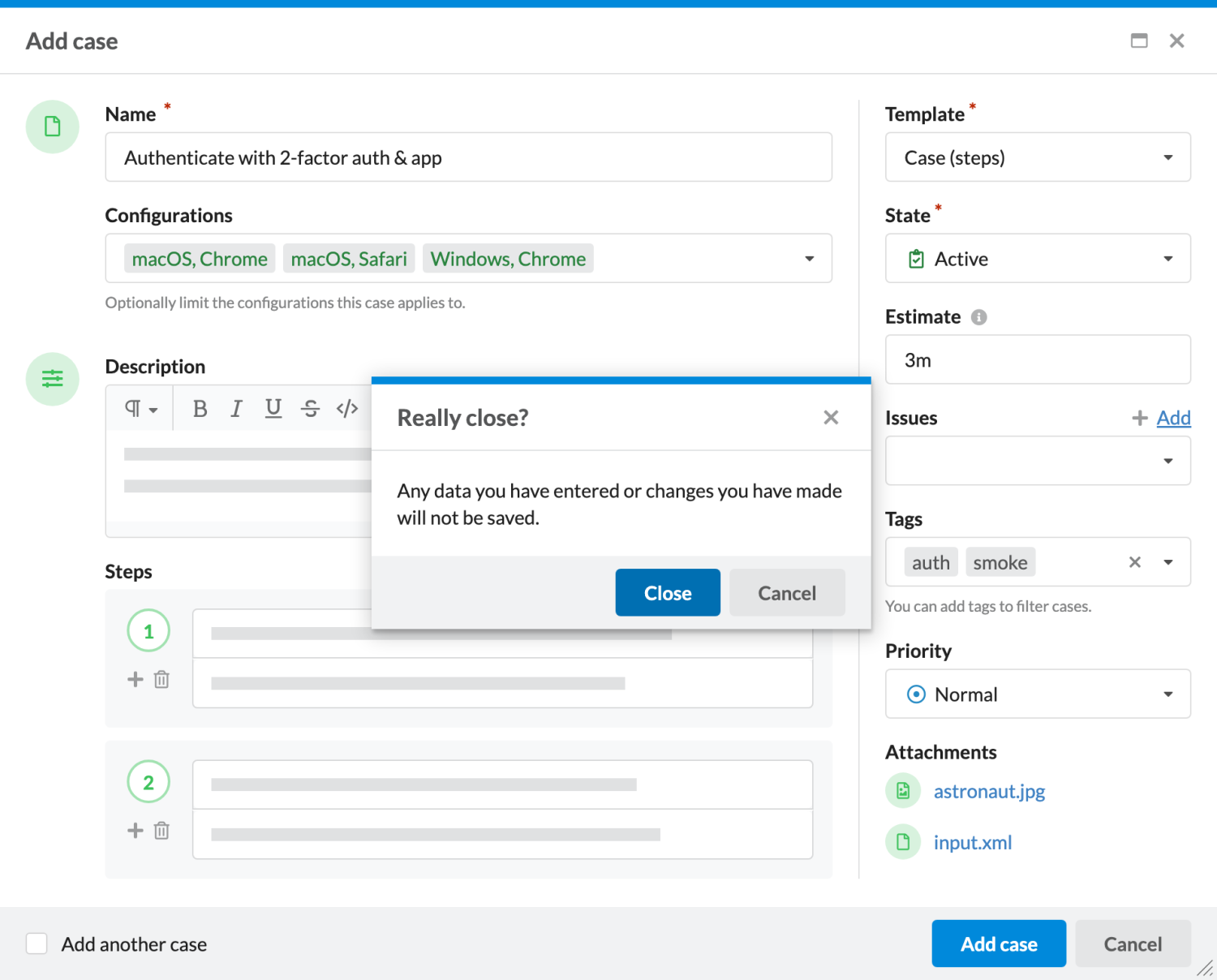Today we are announcing another feature-packed update for our test management platform Testmo that introduces various often requested features and productivity improvements.
We are adding a new central tag management section to Testmo's admin area to easily manage tags across all projects and entities. We have also enhanced Testmo's popular test step feature with various improvements to work faster and more efficiently.
Next, we have added various features to Testmo's test case selection dialog, and we are improving the folder navigation for the case repository and test runs, plus much more. Check out all the details below: